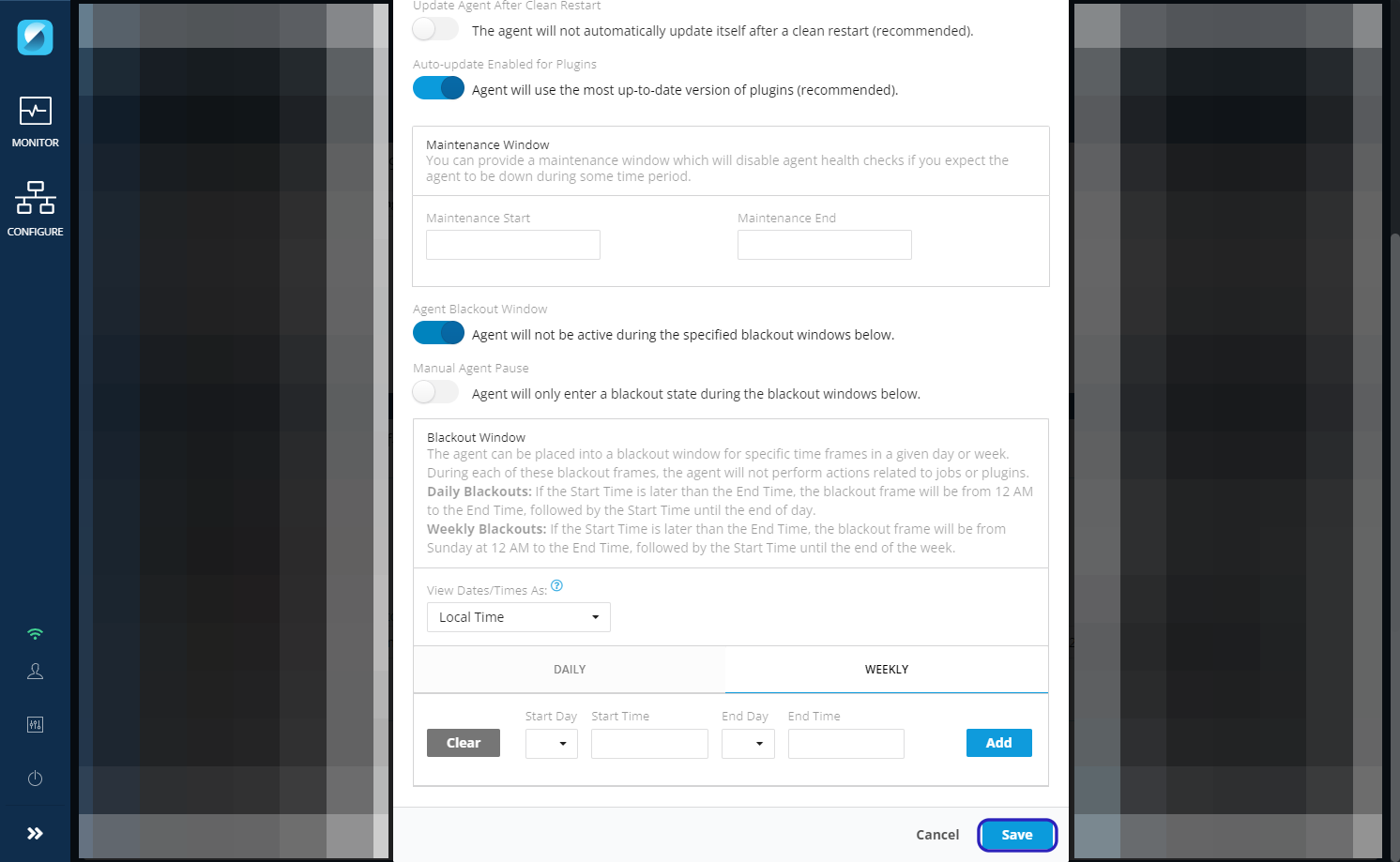Agent Activity Blackout Window
Agent Activity Blackout Window¶
In order to make sure there is no activity on databases during certain timeframes, users can configure agent blackout windows from the agent configuration screen.
This can be configured by toggling the "Agent is always active" switch. Once toggled the button will read "Agent will not be active during the specified blackout windows below" and date selectors will appear.
The blackouts can be configured daily (individual days/times of the week) or weekly (spanning multiple days/times in a week). Blackouts can be viewed in Local Time or UTC by selecting the View Dates/Times Option.
Daily Blackout¶
For Daily Blackout, users can select individual days/times of the week that the Agent will go into Blackout.
Weekly Blackout¶
For Weekly Blackout, start day/time and end day/time can be selected to create a blackout window of multiple days of the week. This might be important if some databases should not be queried on certains days of the week or over the weekends.
Note
Users can configure multiple blackout periods on the same week. If Blackout dates overlap, then the earlier start date/time will be selected.
Blackout Window Parameters¶
-
If start time is set after end time for a blackout window, then the Blackout period will be from Sunday 12 am to the end time, followed by start time until end of the week.
-
Once the Agent enters the Blackout window, the UI will show that the Agent is in Blackout once the blackout period starts.
-
During the blackout window, the Agent cannot test a configured connection as the agent is in blackout.
- The agent cannot Discover, Read, Write, Replicate, Validate Query Syntax, or Test Queries (or perform any other activity that may create traffic/workload against the source system).
-
Any effected Golden Record or transactional workflow would be paused and then resume once the Blackout period ends.
-
Once the blackout period ends, the agent goes back to being connected and active.
Manual Agent Pause¶
Users can also enable Manual Agent Pause by clicking the button Agent will be manually placed in a blackout state when it starts.
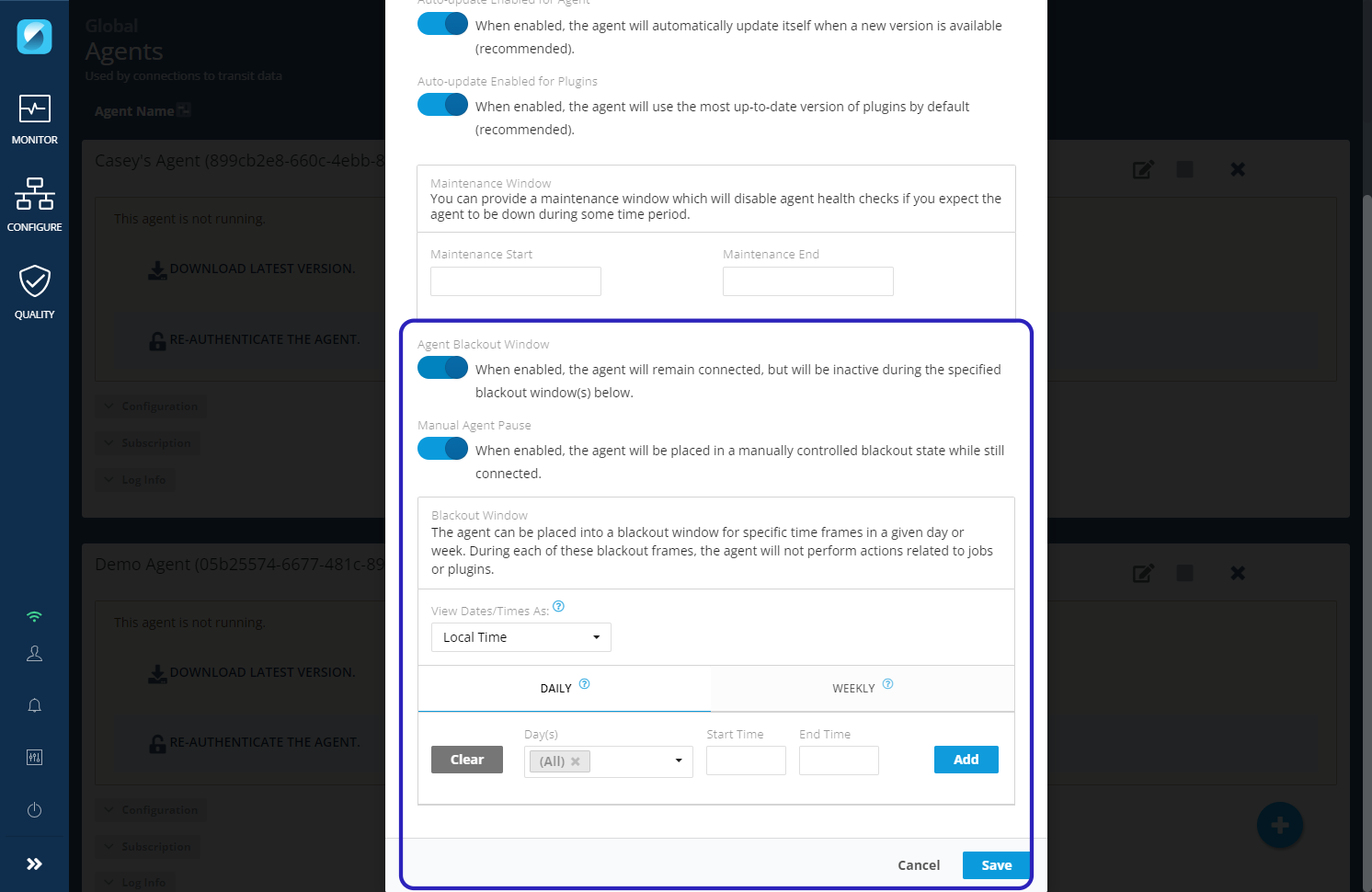
This will put the agent on manual pause. The user can toggle it to un-pause the agent by clicking on the play button. Manual pause will override a scheduled blackout window.
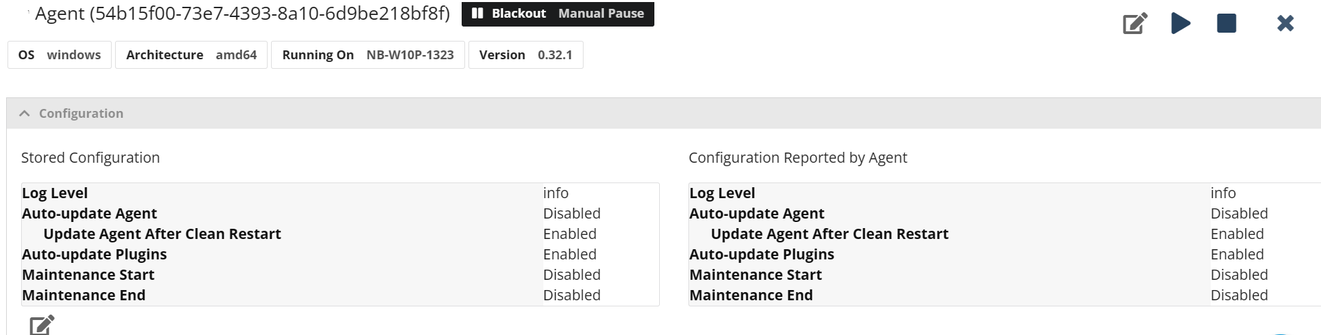
Navigating Blackout Window Configuration¶
1. Once logged in, click on settings button on the left hand menu¶
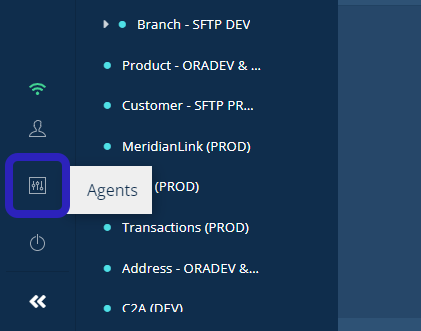
2. Select Agents from the pop-up menu¶
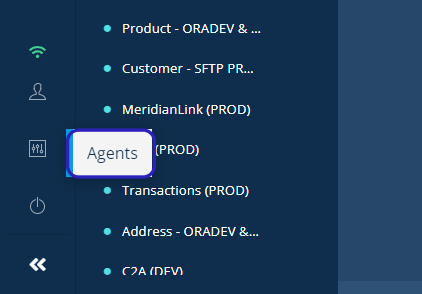
3. Locate the agent you would like to configure a blackout window for and click the corresponding Edit button¶
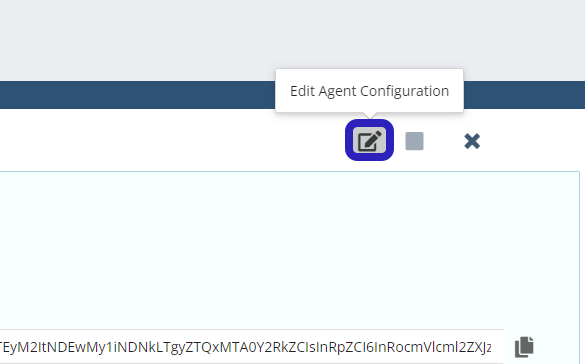
4. To configure 'Agent Blackout Window' engage the toggle switch¶
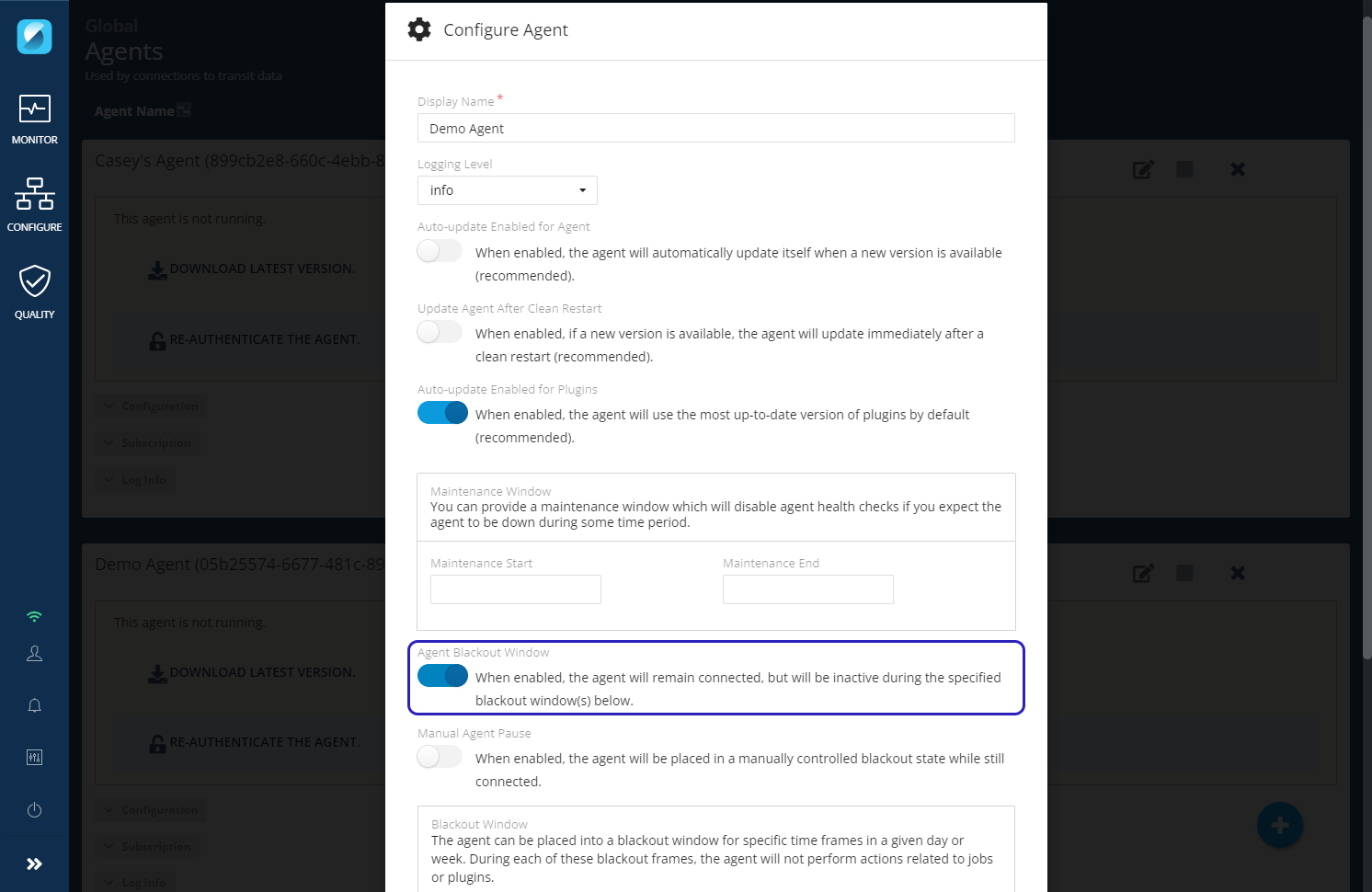
5. Select the appropriate time zone¶
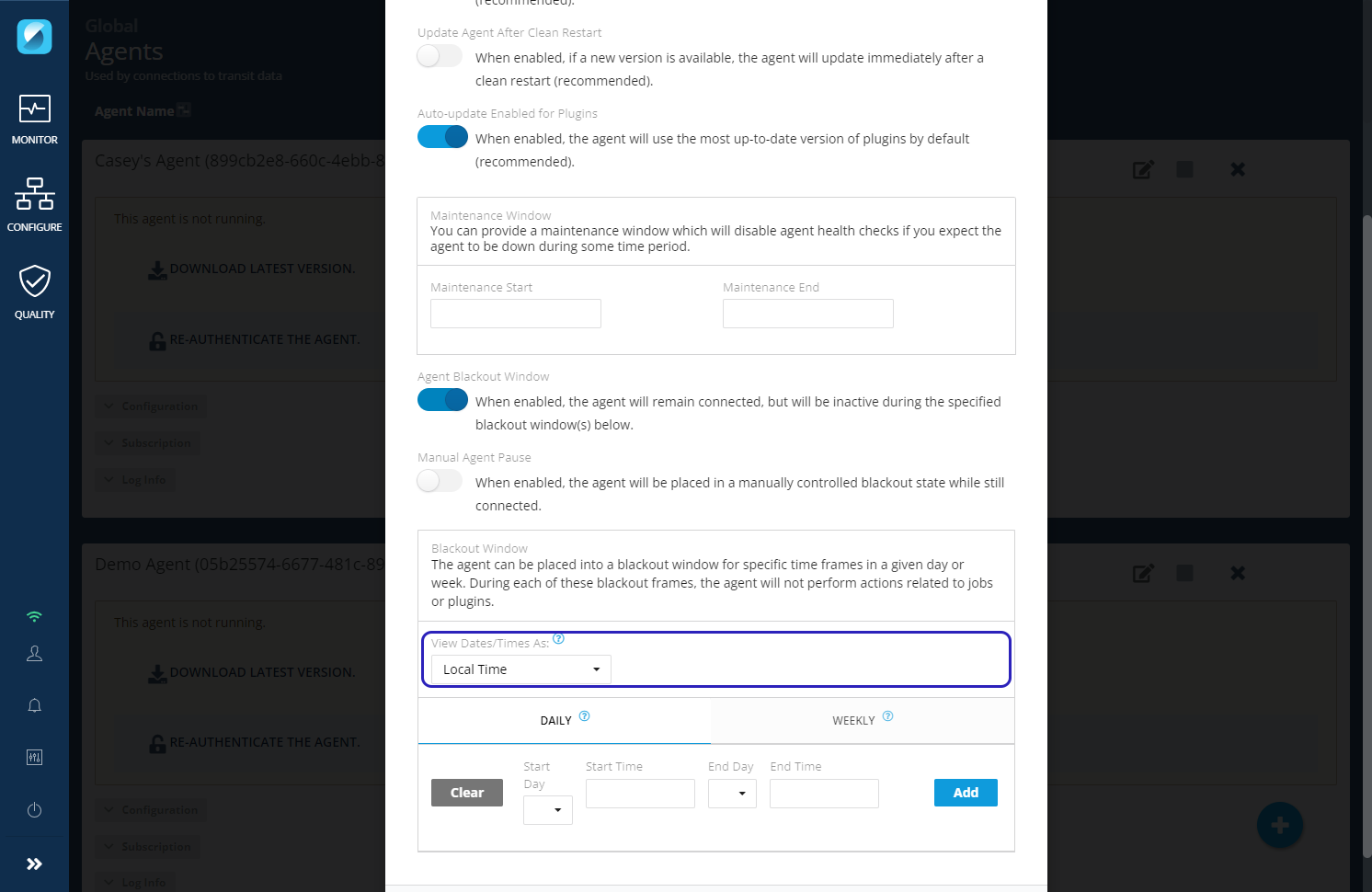
6. To configure a blackout window to activate on a daily basis Click on DAILY¶
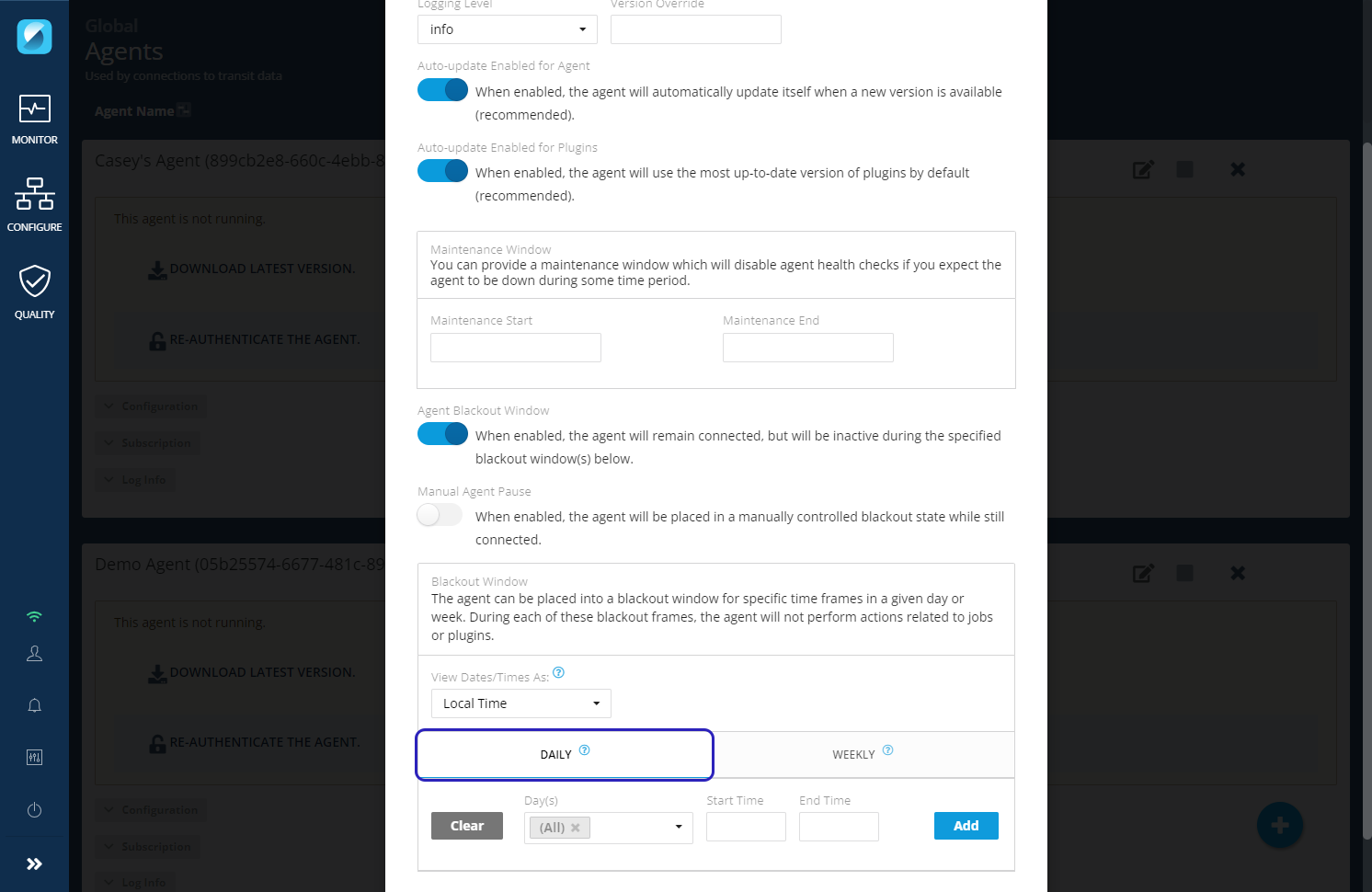
7. Use date and time selectors to setup your desired DAILY blackout times¶
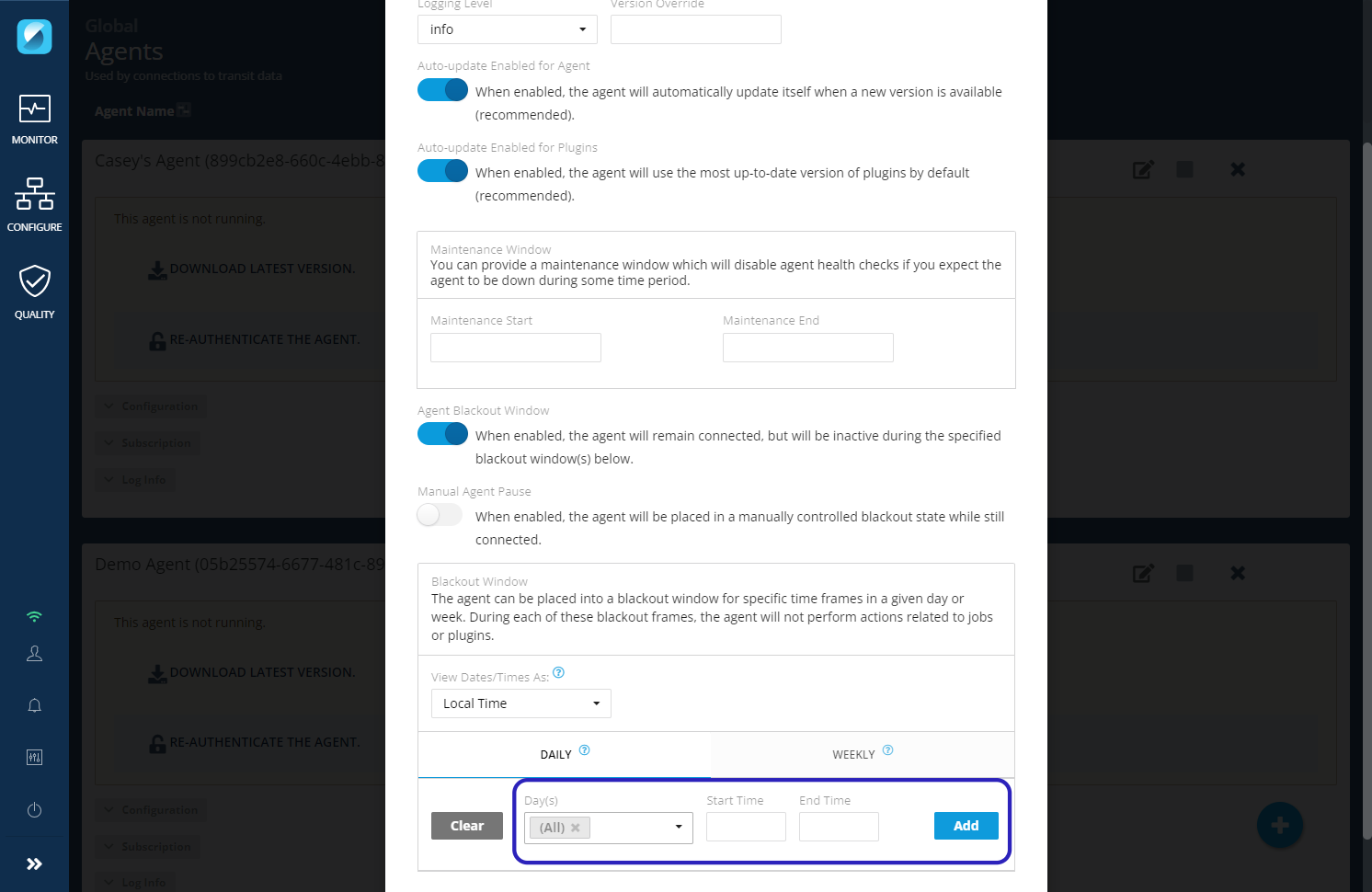
8. To configure a blackout window to activate on a weekly basis Click on WEEKLY¶
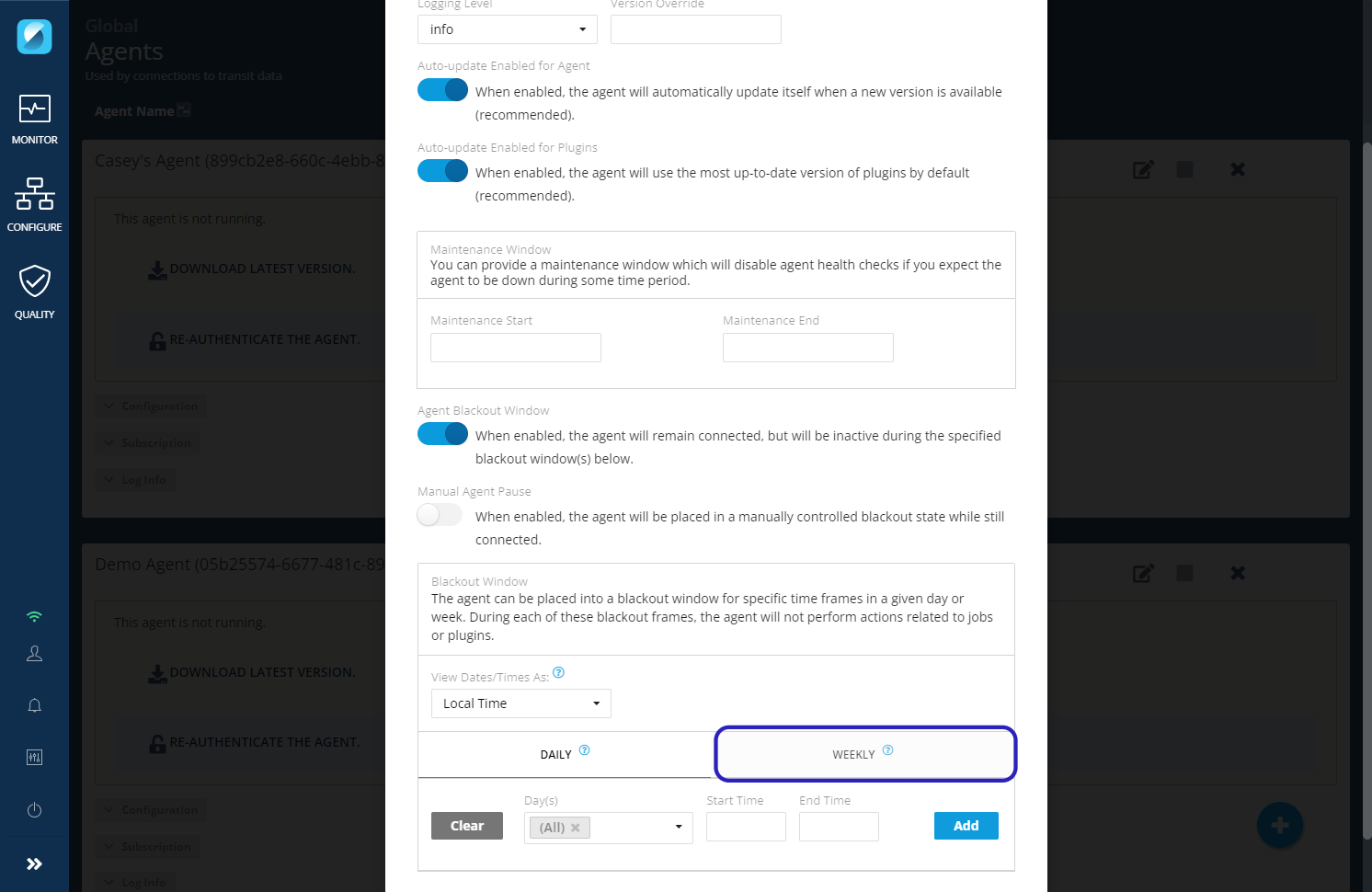
9. Use date and time selectors to setup your desired WEEKLY blackout times¶
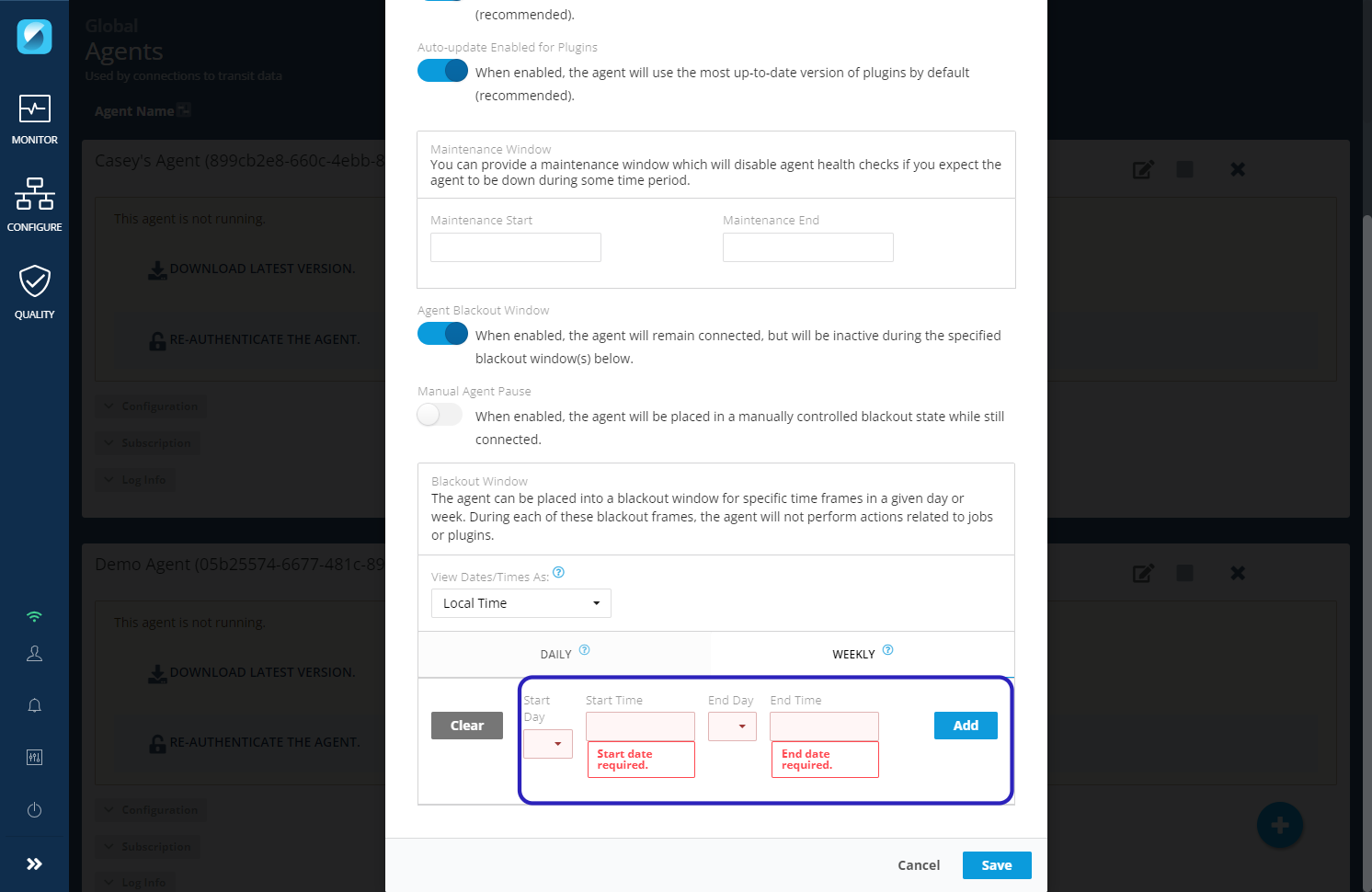
10. Click Save¶